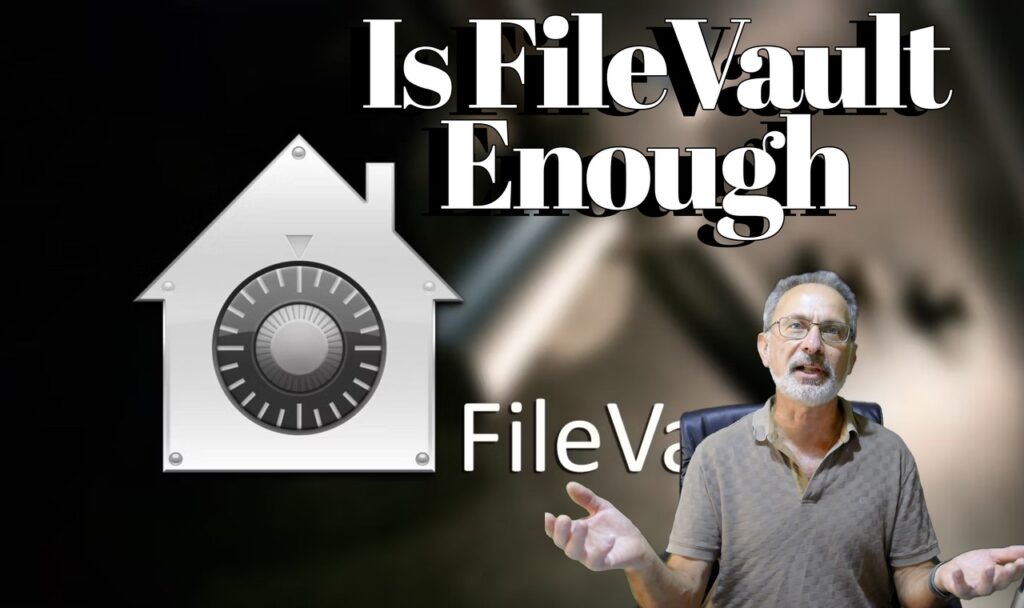The Smartest Jew Ever
Welcome to my Friday Funnies and today’s joke, the smartest Jew ever. Of course, if you would rather watch the cool animation as I deliver this joke you can hop over to YouTube and watch, Funny What Is That? Jewish Joke.
The Smartest Jew Ever Joke Of The Day
In 1980, an old Jewish man was finally allowed to leave the Soviet Union to return to Israel. They searched him at the Moscow airport and found a bust of Lenin in his luggage. “What is that?” asked the customs official.
“What is that? What is that?!” exclaimed the old man. “Don’t say “What is that?” say “Who is that?” That is Lenin, of course! The genius who thought up this worker’s paradise!”

The official laughed and let the older man through.
Next, the Jewish man arrived at the Tel Aviv airport, where an Israeli customs official found the bust of Lenin. “What is that?” asked the customs official.
“What is that? What is that?!” exclaimed the old man. “Don’t say “What is that?” say “Who is that?” That is Lenin, of course! The dog! I will put him on display in my toilet for all the years he prevented this old man from returning home!”
The official laughed and let the elderly man through.
When he arrived at his family’s house in Jerusalem, his grandson saw him unpacking the bust.
“Who is that?” asked his grandson.
“Who is that? Who is that?!” exclaimed the old man. “Don’t say “Who is that?” say “What is that? That, my child, is eight pounds of gold!
Other Topics To Keep You Entertained
My YouTube Video Shorts Tips has proved to be a popular post.
And now, for my customary self-promotion of my growing YouTube Channel. As you know, I’m always looking for new subscribers, so why not consider subscribing to my My Bonzer Channel. My most popular video, with over 20k views, is the funny golf video. Wouldn’t it be great if The Boy With Only A Head became as popular?
If you ever wondered how to remove a background from an image, check out Removing the background with InPixio Photo Clip. I’ve also found Luminar Neo to be a fantastic photo editor.