Fitbit Pay Not Working On My Ionic
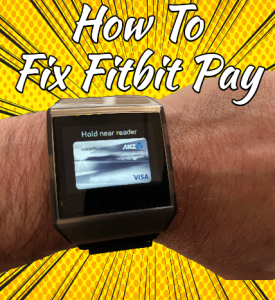
Is your Fitbit Pay not working? I have a Fitbit Ionic, and my Fitbit wallet stopped working, which was a real pain in the ass. After heaps of research and help from the Fitbit team, I finally got my Fitbit Pay to work on my Ionic again.
So, if Fitbit Pay is not working on your Ionic, the following steps should get it working again. With slight modifications, you may even get it to work on your Fitbit, even if it isn’t an Ionic.
If you found this post to be helpful please share it with your friends.
Before you do anything check to see that your bank is supported by Fitbit. You can do that by clicking on this link.
Steps To Fix Fitbit Pay Not Working
Sync the Ionic.
Factory Reset Instruction
- Remove the Ionic from your account.
- Delete the Bluetooth pairing.
- Press and hold all buttons on the device.
- Wait until the Fitbit logo disappears, then release the bottom right button.
- Wait until you feel a vibration, then release the other buttons.
- You will probably see a red X message. Just ignore that and set up the device again.
Before setting it up again, do these steps:
- Turn off Bluetooth.
- Go into your iPhone settings > General > iPhone storage > Fitbit > Delete.
- Restart the iPhone
- Go into the App Store and download the Fitbit application.
- Turn back on the Bluetooth.
- And sync the Ionic to the app.
- Then; From the Fitbit app dashboard
- Tap or click the Account icon > your device image with your watch nearby from the Fitbit app dashboard.
- Tap or click the Wallet tile.
- Follow the on-screen instructions to add a payment card. In some cases, your bank may require additional verification. It will prompt you for a 4-digit pin code if you’re setting up Fitbit Pay for the first time. You also need to have a Touch ID or a PIN code turned on for your phone.
- After you’ve added a card, follow the on-screen instructions to turn on notifications for your phone (if you haven’t already done so) to complete the setup.
We hope these steps help.